Checklist 4Sf Documentation
Overview
Checklist 4Sf provides templates to create Salesforce Tasks and provides comprehensive Task Management and Reporting
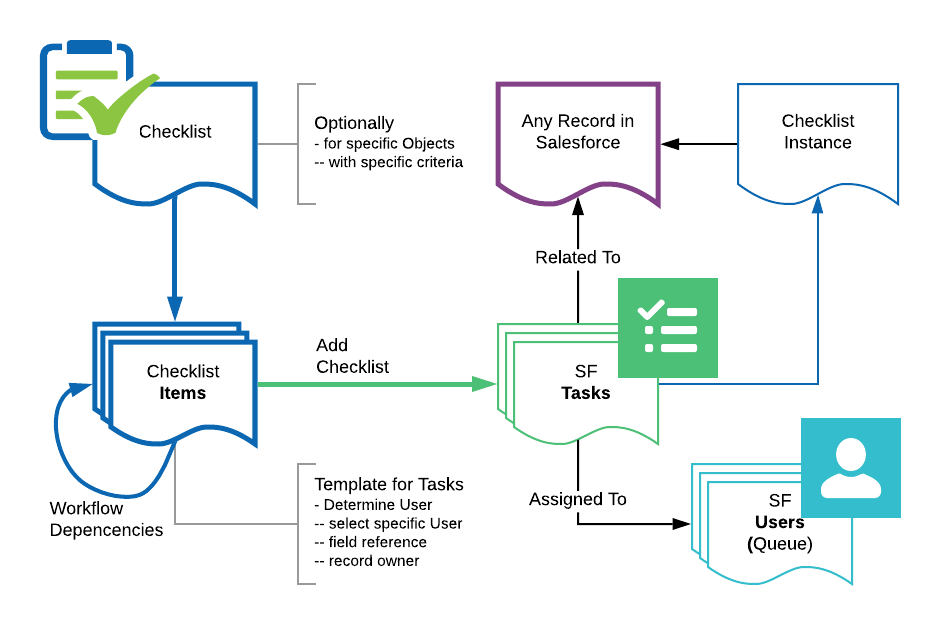
Checklist
- determines where and how to use
- has one or more Checklist Items
- maintain Item relationships with the Checklist Editor
Checklist Item
- the Template for the Task to be created
- determines assigned user, due date
Checklist Instance
- created when adding Checklist tasks
- entity to manage/vew all tasks created by the checklist
Use Checklist
Check also the use videos in the Demo - Documentation for the Salesforce Classic UI
Add Checklist
After the component has been added to the Page Layout (see below), just select the checklist you want to add
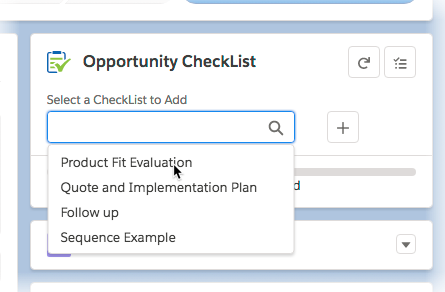
Select one or more of the Checklists, which are applicable to the record. The more specific Checklists are at the top, the general ones at the bottom.
After selecting a checklist, a popup window opens. Select the items you want to add as Tasks:
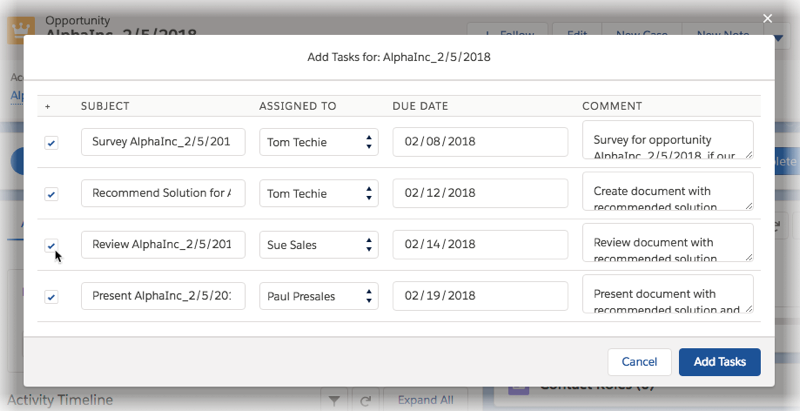
You can all view the tasks for the record
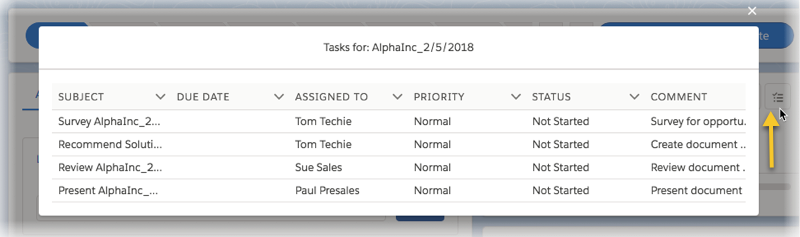
You can check the progress in the “Add” component
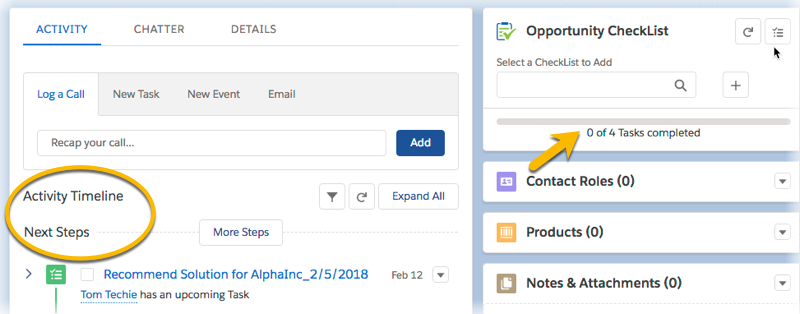
… or via the standard Salesforce Task functionality.
Setup Checklist
Check also the setup videos in the Demo as well as the support portal
Create Checklist
Go to the Checklists Tab and add new:
- Enter a name and optional description
- If you want to restrict the checklist to particular Objects, enter the object names here.
The name needs to be the fully qualified API object name, examples:
Account, MyObject__c, accorto__Project__c
If a checklist should not be used anymore, just delete it or deselect the Active flag.
Add Checklist Items
A checklist item is the template for the creation of Tasks.
- Enter name and subject
- Optionally enter a comment
- Due Date - enter a offset in days (from the day the checklist was added) or leave empty
- Assignd To - select a predefined user for the task - or - dynamically assign a user. By default, it is the owner of the record, but you can use a User field reference, examples:
MyUser__c, accorto__Resource__r.User__c
You can use variables in subject and comment, e.g.
Check Install for {!Name} at {!theLocation__c}
would add the Name of the record you add the Task to. You can use any field reference of the record.
If a checklist Item should not be used anymore, just delete it or deselect the Active flag.
Implement
Implement for Lightning UI
To add a checklist to any Object, select a record and click on the Gear Icon to “Edit Page”
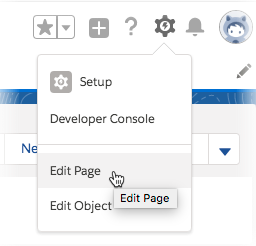
In the Page Editor, Drag the component “CheckListAdd” to the page, e.g. right column
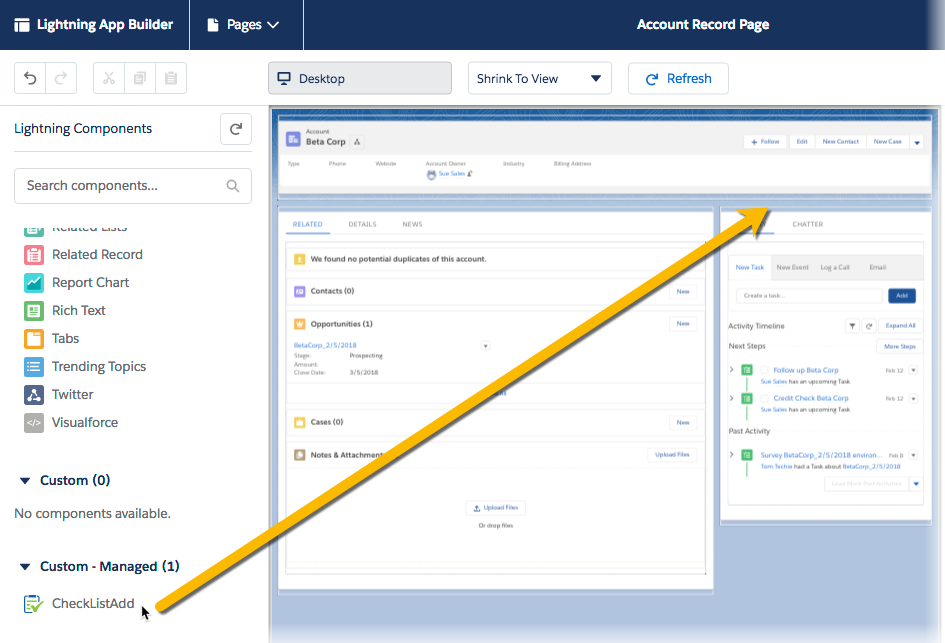
Then, activate (assign to users) and save as usual.
If you do not see the Custom Component on the list, make sure that you have the Salesforce “My Domain” enabled.
